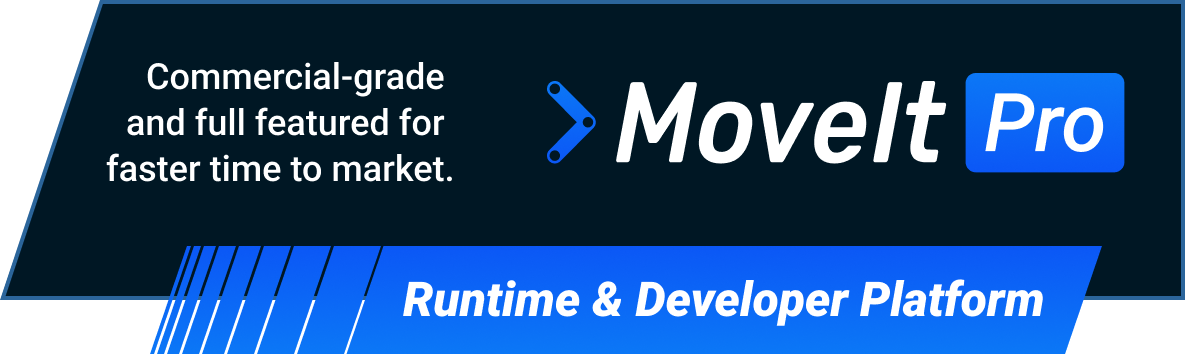


In order to make bug-fixes and features available across repos and distros, we need to migrate them from time to time.
Syncing refers to the process of preparing a merge commit from one branch to another that keeps the commit history intact.
This allows us to better keep track of all the changes that need to get synced, but also helps with resolving issues later on since the original history of the source branch is available in the correct order for later review.
We usually only do this from the MoveIt 1 master branch to the main branch of MoveIt 2, but other repos could also use the same strategy.
Backporting is the act of migrating isolated pull requests or commits from one branch to another using a cherry-pick.
The typical use case is that we backport bug-fixes from the MoveIt 2 main branch to stable distro branches or to MoveIt 1.
Below are step-by-step guides that should help maintainers to perform a proper sync or backport.
Let’s assume origin is the git remote for MoveIt 2 and moveit1 the one for MoveIt 1, like below (using SSH works just the same, of course):
origin: https://github.com/moveit/moveit2.git
moveit1: https://github.com/moveit/moveit.git
Fetch the latest MoveIt 2 main branch and use it for creating a new sync branch pr-sync:
git fetch origin
git checkout -b pr-sync origin/main
The merge-base command gives you the hash of the common base of the two branches.
git fetch moveit1
LAST_SYNC_COMMIT=$(git merge-base origin/main moveit1/master)
echo $LAST_SYNC_COMMIT
You should be able to verify the merge commit hash of the last sync by searching for it in the commit log of the main branch using the command below.
git log --oneline | grep $LAST_SYNC_COMMIT
It should print a merge commit message similar to "Merge https://github.com/moveit/moveit/commit/<commit_hash>".
If you don’t find a matching commit message the last maintainer didn’t follow this guide.
In that case you can try searching for the merge commit by only filtering for the first couple digits of the hash.
You can now identify the new commit in MoveIt 1 that should be used for your MoveIt 2 sync. The comment below gives you all commits that have not yet been synced:
git log --oneline moveit1/master $(LAST_SYNC_COMMIT)..HEAD
You can print diffs for different sync candidates to see how much effort they might take:
git diff $(LAST_SYNC_COMMIT)..<sync_commit_candidate>
We assume you want to sync until the latest head:
NEW_SYNC_COMMIT=$(git rev-parse moveit1/master)
You can now open two diffs that will help you with resolving potential merge conflicts (at best use separate terminals and keep them open during the sync). The diffs show the progress that has been made in MoveIt 1 and in MoveIt 2 (in that order), resolved conflicts should include changes from both sides:
git diff $LAST_SYNC_COMMIT $NEW_SYNC_COMMIT
git diff $LAST_SYNC_COMMIT origin/main
You can filter this diff by files or directories if needed.
pr-sync branch
Please use this message style so that it’s easier to find old sync commits later on.
git merge --message="Merge https://github.com/moveit/moveit/commit/${NEW_SYNC_COMMIT}" $NEW_SYNC_COMMIT
If you are VERY lucky, the merge goes through without conflict and you can skip the next step. Most aren’t very lucky though.
You need to resolve the merge conflicts by hand. For every conflict, please refer to the diffs what changes have been applied on both sides. Usually, changes on both sides of the conflicts are important. Don’t just resolve conflicts by ignoring one part. Most conflicts will be very straightforward and involve logging changes or migrated message namespaces. Some can be quite tricky, so take your time and don’t sync too many commits in one session.
With no conflicts left, it’s still possible that the sync includes incompatible changes that simply didn’t cause a conflict. Search the diff for things like:
After fixing these, try compiling and running the tests, and fix any obvious compile issues. If you run into more difficult problems (say, a new class, bigger feature or not yet supported dependencies), start by commenting out the affecting code and see if you can get things running without the change. In many cases it’s not worth holding up the sync over this. Just open an Issue and add TODOs that reference the issue ID so that we can fix these things up later. In general, use your best judgement, and in doubt just create a sync PR and highlight the problem for discussion.
When the merge is completed, conflict-free, compiling and hopefully passing all tests, finish the sync by committing the changes.
git commit --all
In some situations you may add additional commits to the sync in order to:
It’s much better to add commits for changes like these rather than applying them all with the merge commit.
Once the sync branch is ready, open a pull request on GitHub for review, but mark it as “[Don’t Merge]”.
When approved, the target branch main should be fast-forwarded without creating an additional empty merge commit.
Don’t use the GitHub web interface for merging.
You or another maintainer with write access should just push the sync branch directly to main (without --force!).
Also, don’t use a rebase as that would break the commit history.
If main has been changed in the meantime, the sync needs to be reapplied unfortunately so that the latest changes in main are included.
The merge needs to be run again, the conflicts can be resolved easily by checking out the changes from the outdated sync branch.
Compared to syncing, preparing backports is very straight-forward in general. All that needs to be done is to cherry-pick the desired commits from the source branch into the target branch. Don’t just copy the changes, the original author and commit message should stay the same.
Depending on the situation, you can cherry-pick isolated commits
git cherry-pick <commit-hash>
…, or a range of commits
git cherry-pick <first-commit>..<last-commit>
…, or even a merge commit of an existing PR
git cherry-pick --mainline 2 <pr-merge-commit>
The mainline argument specifies which side of the merge should be considered as parent.
Since we only merge pull requests from the feature branch (first) into the development branch (second), we are setting the parent to 2.
In most cases it’s still preferable to cherry-pick the child commits of the merged PR since that allows resolving conflicts more directly.
Create a simple pull request but make sure to reference the source of your backport.
For instance, if you backport a pull request into a different branch, use a PR title and commit message like this: "<Original Title> (backport #<source-pr-id>) (#<new-pr-id>)"
Don’t squash-merge backports, the original commits should be present in the history of the target branch.
We are currently working on setting up backport bots like Mergify that allow backport PRs to be generated just by setting specific labels in GitHub. We’ll update this documentation when this system is in place.